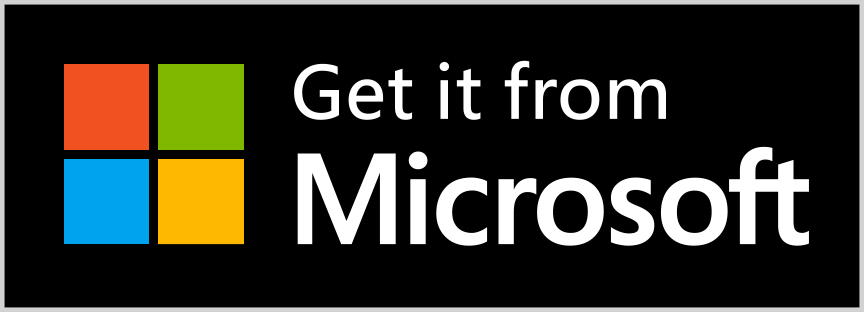ShomerDNS Setup Instructions
Protect your family and devices by configuring your internet connection to use ShomerDNS. Below are simple guides for setting it up on common devices. No software needed!
📱 Android (9 and above)
- Go to Settings > Network & Internet > Advanced > Private DNS.
- Select Private DNS provider hostname.
- Enter:
shomerdns.com - Tap Save.
💻 Windows 10 / 11
Windows 11
- Open Settings > Network & Internet > Change Adapter Options.
- If you are using Wi-Fi, click Wi-Fi, click Hardware properties, then click Edit, next to 'DNS server assignment'.
- If you are using an ethernet connection, click Ethernet, then click Edit, next to 'DNS server assignment'.
- Using the drop-down menu, select Manual, then toggle IPv4 to On.
- Enter the Preferred DNS address
45.76.120.139and the Alternate DNS address leave empty, then click Save.
Windows 10
- Right-click your active internet connection, then click Properties.
- Select Internet Protocol Version 4 (TCP/IPv4) and click Properties.
- Choose Use the following DNS server addresses.
- Enter:
Preferred:45.76.120.139
Alternate:leave empty - Click OK, then close all windows.
🌐 macOS (Monterey and later)
- Go to System Settings > Network > select your Wi-Fi/Ethernet.
- Click Details > DNS.
- Remove any existing DNS entries.
- Add:
45.76.120.139andsecond field leave empty - Click OK or Apply.
📲 iOS (iPhone / iPad)
- Open Settings > Wi-Fi.
- Tap the i icon next to your connected Wi-Fi network.
- Scroll to Configure DNS and select Manual.
- Delete any existing entries and add:
45.76.120.139
second field leave empty - Tap Save.
Cellular connections will require VPN connectivity. Contact us to request VPN access.
🪧 Router Setup (Whole Home Protection)
- Log into your router’s admin panel (usually
192.168.1.1or192.168.0.1). - Find the DNS settings section (often under LAN, WAN, or Internet settings).
- Enter:
Primary:45.76.120.139
Secondary:leave empty - Save and reboot your router.
📋 Take Full Control Of Your Allow & Block Lists
Customise your own allow list and block list. These will override the default lists on ShomerDNS.
🔐 Note: Custom lists require an active ShomerDNS VPN connection.
How to Create Your Lists
- Create your allow/block lists as a plain text file. (file ends in .txt)
- Place one domain name per line. See this example.
- Save the file in a cloud location eg: Google Drive, Drop Box, One Drive and share a view only link to that file.
- Use the Contact Form to send us the link.
How Updates Work
- Update your own list anytime. No need to notify us each time.
- ShomerDNS checks for updates automatically, usually once per week.
- Need a faster update? Update now at the Update Page.
🚀 WireGuard VPN Client
Using our VPN will only send DNS requests to ShomerDNS.com. Your Internet traffic will continue with your ISP and not go through our system.
Using a Config File
- Install WireGuard client app on your device.
- Click "Add Tunnel" > "Create from file or archive".
- Import the
.conffile provided by ShomerDNS. - Activate the tunnel.
Using a QR Code
- Install WireGuard client app on your device.
- Tap "Add Tunnel" > "Scan from QR code".
- Scan the QR code provided by ShomerDNS.
- Give it a name and activate the tunnel.
ShomerDNS Browser Extension
Install the ShomerDNS extension and watch sites get flagged instantly as you browse.
Why Install It?
Get real-time notifications of blocked domains.
This is a flag to indicate what ShomerDNS blocks. You will need to change your DNS settings for real protection.
Get ShomerDNS Extension from Google Web Store
Supported browsers: Chrome, Edge, Brave, Opera, Vivaldi or any other Chromium based browser.
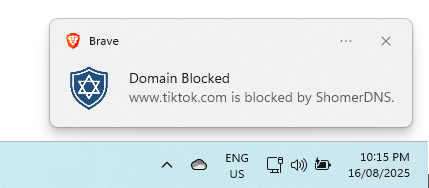
Contact & Community
Have questions, feedback, or require help? We'd love to hear from you. Please use the contact form.
Home | Support/FAQ | Terms | Privacy Statement | Statistics Page | Contact Form | Updater | Instructions